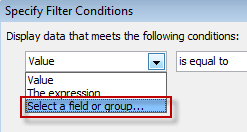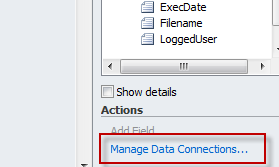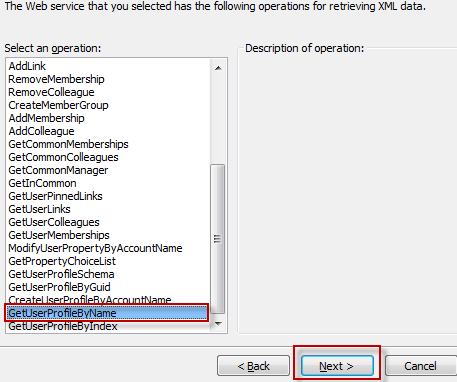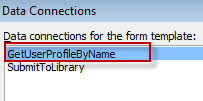I attended the SharePoint Saturday New Orleans event this past Saturday. We had a decent turnout, some really good speakers. I hope next year they decide to 1: not have the event during Mardi Gras 2: next to a parade route 3: during three parades! I got turned around and wound up on the GNO to the west bank-once you are over there you are stuck so i had to take 90 all the way to the Huey P to get home-I freakin hate mardi gras. Anywho, here are my notes 😉
Session: How to Plan SharePoint Projects
Speaker: Dux Raymond Sy
Notes:
- How do you define success criteria for your project?
- Most SP environments in the US are glorified network shares
- Governed Empowerment: goal of a SP site; through the use of a comprehensive governance plan, allows end-users enough room to be contributors.
- Make all decisions in regards to your SP environment intentional-there needs to be reasons why you want to create or have xyz.
- Key Steps:
- Establish success criteria: what needs to happen for the project to be considered successful?
- Establish key stakeholders
- Establish priorities: if stakeholders want goals x, y and z, which ones have the highest priority; time and resources may mean scaling down and implementing only the features with the highest priority
- Establish rules of engagement:
- Initiation
- Planning
- Execution
- Control
- Closing
- Establish roles and responsibilities: who is in charge of what?
- Establish project communication
- Project tracking: create a means to track progress of the project
- Collaboratively Engineer a Solution: this involves educating the stakeholders
- Educate and engage the business: explain how SP is a platform; SP isn’t the solution, the solution is the solution (intranet, CMS system, etc.-focus on the solution rather than the technology that enables the solution)
- Keep priorities in order: project scope must be limited
- Define project goal: project goal statement
- We’ll do this
- Because of this
- In this timeframe
- For these people
- With these constraints
- Identify Relevant Deliverables
- Governance plan
- Training
- Content migration
- Define the work needed to be done
- Properly establish how long things take to be done: percentages are meaningless; think in terms of number of resources and resource hours. It might take a resource 40 hours to complete a task, but those 40 hours might be in increments of two hours per day which would create a timeline of 20 work days.
- Dux uses MS Project to track progress, he highly recommends its use, has a tracking file that he will send
- Some links Dux provided:
- Speaker site: www.meetdux.com
- http:go.meetdux.com/393b
- http://bit.ly/cwdcbp
- Author wrote: SharePoint for Project Management book
Session: Extending the Data View Web Part
Speaker: Jim Bob Howard
Notes:
- Session was only 20 minutes as it was a fill-in for a missing speaker
- You can connect a DVWP to a web service
- Talked about using jquery to extend the ui of a dvwp
- Speaker wrote an extensive ebook now available called Extending the DVWP, has detailed instructions on how to connect to various data sources, how to extend the ui, etc.
Session: Content Deployment
Speaker: Javier Barrera
Notes:
- Session was about how to move sites and content from one environment to another using the OTB functionality in central admin.
- Make all edits on dev, push to qc to test, deploy from dev
- Don’t change anything live or the deployment will fail
- Best used for pushing whole sites and new features from one tier to the next.
Session: Implementing SharePoint Training
Speaker: Scott Lavoie
Notes:
- Make sure you train Help Desk first; HD historically gets the weakest training and then they have to support a platform they know nothing about
- Beyond classroom training provide quick reference guides, job aides, and e-learning
- E-learning by itself will go mostly unused, works best as a reference
- Tie learning to performance, pay, incentives
- Have a sustainment plan: you have a had classroom training, now what? Users start forgetting what they learned almost immediately, you need to have ongoing resources, refresher courses, etc. to help people remember what they have learned.
- Slides for session
Session: Content Aggregation
Speaker: Christina Wheeler
Notes:
- Content roll-ups
- Infopath can’t see managed metadata
- Managed metadata can be used as sources for lookups
- CQWP:
- aggregates content from within a single site collection
- filter by content types
- dynamic filtering easier to do in 2010
- common view fields now exposed in 2010 cqwp
- Relevant documents webparts
- RSS viewer: none to be buggy
- Calendar overlays: new in 2010; you can overlay up to 10 calendars on top of another
Session: Form Approval
Speaker: Laura Rogers
Notes:
- Speaker wrote part of book: SharePoint 2010 Building Business Solutions
- You can set a workflow to write to a custom list like a custom change log
- You can create an approvals view in InfoPath
- You can turn on content approval for any list or library
- 2010 has new task processes
- Laura’s Blog